Holds on Title
Request Details
Every requested title has a hold queue, or Holds on Title page, that lists all the patrons waiting to receive a copy of that title. Destiny uses the patron's priority and the date the request was made to determine the patron's position in the queue.
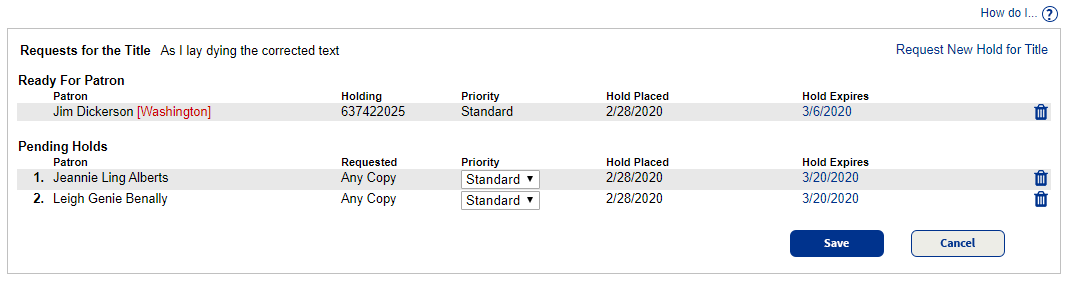
To open the queue for the title, use the View Holds button on the Copy Status page or the View Holds icon ![]() from the View Requests and Patron Status pages.
from the View Requests and Patron Status pages.
Queue Organization
Reserves are always at the top, in order of the request date. They are not numbered; they are ready when the ready-reserve date arrives.
Below the reserves are the holds, sorted in ascending order according to priority and the date the hold was placed. Holds with the same priority are sorted according to the date the hold was placed.
Request a Hold
Use the Request New Hold for Title link to create a new hold.
|
Note: The request will default to you or the last patron you had open on the Holds/ILL page. |
Change the Priority of a Hold
- Use the Priority drop-down to select the new priority.
- Click Save.
Changes are immediate.
If you move a hold to the top of the Pending Holds list by changing its priority, it will be the next hold made ready.
While you can change the priority, you cannot change the status of a hold. The status changes from Pending to Ready when a copy becomes available.
Change the Expiration Date
|
Important: Closed calendar dates are not recognized by hold expiration dates. |
- Click the existing expiration date.
- Select the new date from the calendar.
Reactivate an Expired Hold
- Click the Make Active link.
- Select the new date.
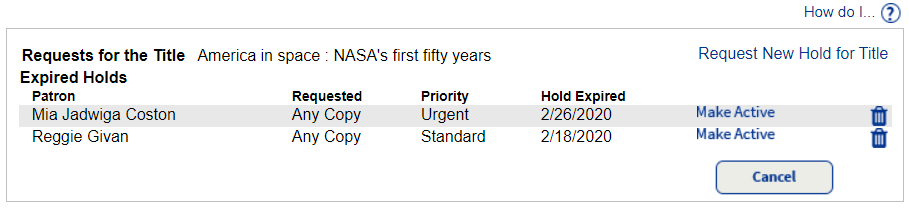
When you make an expired hold pending again, it is placed in a new position in the hold queue. The new position is based on the hold's priority and the date the hold was placed originally, not the date the hold becomes pending again.
Delete
To delete a hold or reservation, click the delete icon, ![]() .
.