Access Levels for One Search
|
important: To set up One Search databases, you need the correct permissions, as do those who will Add One Search Databases and edit One Search databases. |
To set up administrative access:
- Select Admin > Access Levels.
- Find Library Administrator, and then click
 .
. - Select the Library Materials sub-tab.
- Under the Library Catalog Search Access section, select Search One Search as, and then Staff.
- To let users add and edit One Search databases, under the Administrative Access section, select Set up One Search.
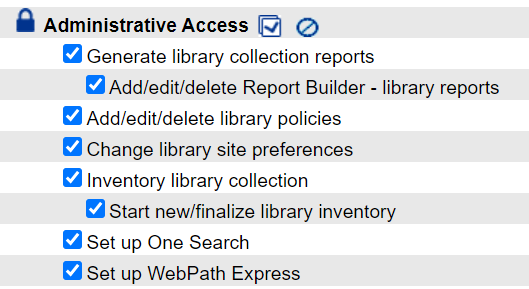
- Click Save to complete or Cancel to exit without granting this access.
To set up patron access:
- Select Admin > Access Levels.
- Find Patron, and then click
 .
. - Select the Library Materials sub-tab.
- Under the Library Catalog Search Access section, select Search One Search as, and then select Student.
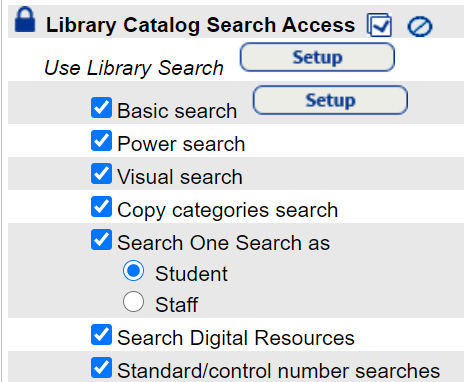
- Click Save to complete or Cancel to exit without granting this access.
To enable guests who access your library catalog to search One Search:
|
Important: Make sure you understand your online subscription database license agreement before you allow public access. Anyone who can access your Destiny URL from inside or outside your network may be able to use One Search if you allow guest access. You are responsible for complying with the license terms of third-party content vendors. |
- Select Admin > Access Levels.
- Find Guest, and then click
 .
. - Select the Library Materials sub-tab.
- Under the Library Catalog Search Access section, select Search One Search as Guest.
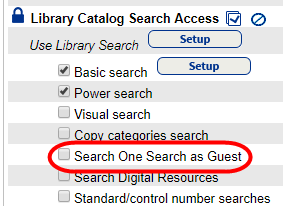
- Click Save to complete or Cancel to exit without granting this access.
See Access Levels and Permissions for more information.