Activate WebPath Express
If you subscribe to WebPath Express, the first step in setting it up is to activate the service.
- Select Admin > Site Configuration > Site Info sub-tab.
- Confirm the Site Customer Number is entered.
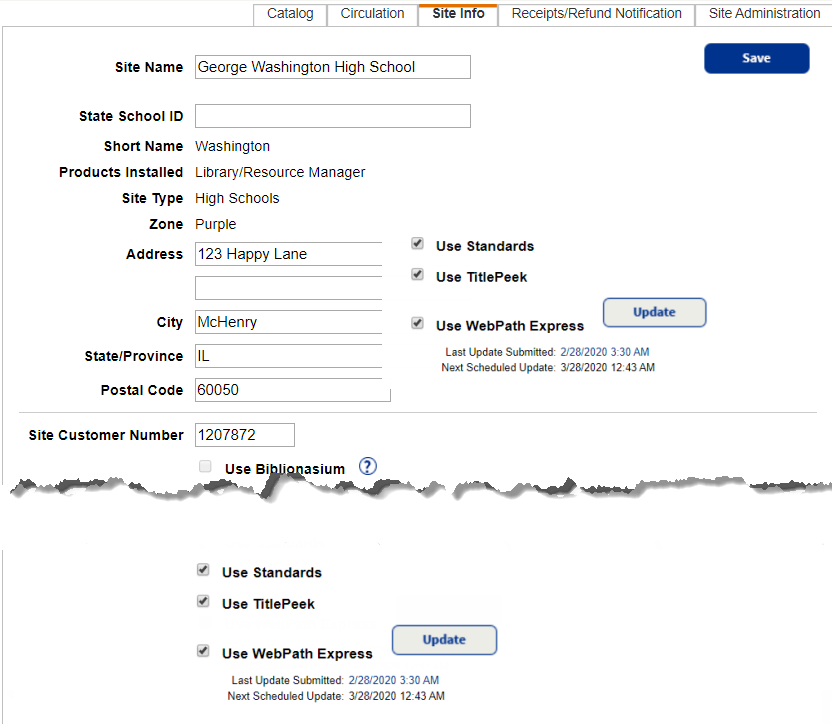
- Select the Use WebPath Express checkbox.
- Click Save at the top corner of the page.
Destiny begins to add WebPath Express topics. It automatically updates your WebPath Express topics every month. The date of the last update and the next scheduled update are listed under the Use WebPath Express checkbox.
- To check on the results of the most recent update, click the date.
- To update your WebPath Express topics manually, click Update.
Once you have activated the service, you can select your grade levels, and optionally, prevent the monthly themes and Spotlight from appearing in WebPath Express.
Set Up Access Levels
For your patrons to search WebPath Express, you need to enable the appropriate permission.
- Select Admin > Access Levels.
- Next to Patron (or appropriate access level), click Edit.
- Select the Search WebPath Express checkbox.
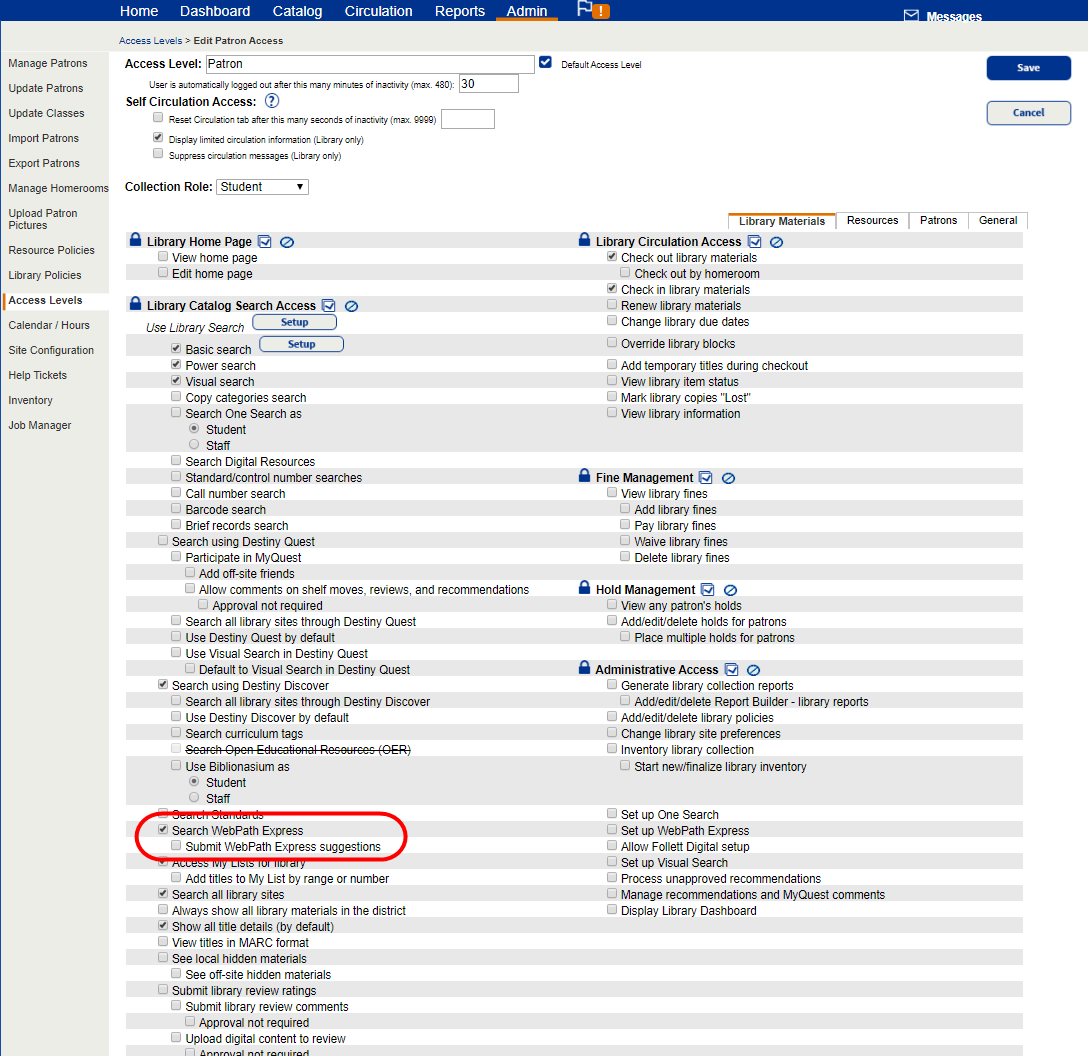
- Select Submit WebPath Express suggestions to let users with the permission submit topic suggestions. Follett recommends only enabling this permission for librarians, staff and teachers.
Note: Your Destiny Administrator will need to set up the SMTP (mail) server in order for the Submit a Suggestion link to appear on the WebPath Express Home page and the WebPath Express Statistics report. - Click Save.
For more help, free online training, webinars and educational resources, check out Follett Community.