ILL Requests
After an interlibrary loan (ILL) request is approved, Destiny tracks the copy until it is returned to the lending library.
Requests for your materials made by patrons of other libraries appear under To be filled by <my library>
.
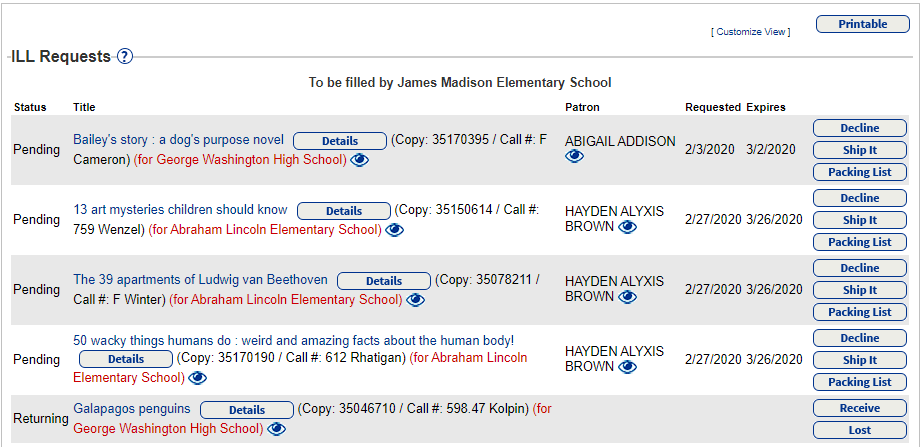
Requests made by your patrons for materials belonging to other libraries appear under To be filled by other sites
.
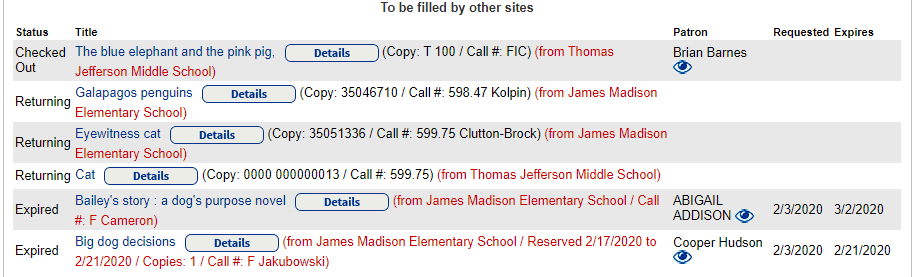
As a copy moves through the ILL process, status confirmation emails are sent to the Destiny Administrator, Site Administrator and Library Administrator.
| Note: The Destiny Administrator must enable the district-defined ILL process for a copy to be tracked with confirmation emails. |
The Site Administrator, who is designated at the site to receive email, gets notices to confirm the following requests/actions:
- Interlibrary Loan Request Received
- Interlibrary Loan Request Declined
- Interlibrary Loan Copy Shipped
- Interlibrary Loan Copy Received
- Interlibrary Loan Copy Marked Lost
- Interlibrary Loan Copy Returning
- Interlibrary Loan Copy to Return
- Interlibrary Loan Copy Automatically Marked Lost
Request an ILL
- Approve: After you approve a patron's request at the borrowing library, it is sent to the lending library (selected either by name or randomly on either the Holds/ILL Approval or New Hold Request page).
The request appears under To be filled by other sites on your Requests list. The Status is Pending. - The lending library can decline the request or, depending on the delivery method you chose when approving it, ship or pull the requested copy:
- Decline: If the lending library declines the request, the Status changes to Declined.
The only option is to delete the request if all participating sites have declined the request. - Pick Copy (for reserves)
On a reserve date the lending library sees the item on their pick list. When the copy is scanned, the Status changes to En Route.Notes:
- The Ship It and Pick Copy buttons do not appear for reserves until the ready-reserve date arrives.
- Your patron can check out the copy at the lending library. When the lending library checks out the copy to your patron, the ILL is deleted. The transaction proceeds as a normal checkout from that point.
- Ship It: When the lending library ships the copy to you, the Status changes to En Route.
Notes:
- Destiny alerts you anytime a barcode entered is not found or does not match the copy of a particular title before shipping.
- If the Destiny Administrator enables district-defined ILLs, the Delivery Method drop-down does not appear for the requesting site to make selections during ILL approval.
- Decline: If the lending library declines the request, the Status changes to Declined.
- When you receive the shipped copy, the Status changes to Ready.
If the copy does not arrive, you can mark the copy Lost. This also deletes the ILL from your Requests list. - When you check out the shipped copy to a patron, the Status becomes Checked Out.
- Once your patron returns an ILL copy, the Status changes to Returning. You will see an alert message in Check In so you can set aside the copy.
- When the lending site receives the returning copy, the ILL is deleted from your Requests list.
If the copy does not arrive back, the lending library can mark the copy Lost.
Fulfill a Request
- After the borrowing library approves a patron's request, it appears on your Requests list under To be filled by <my library>.
The Status is Pending. - At the lending library, you can choose to decline the request or ship the requested copy:
Note: If you check out the only copy of a requested item to a different patron, the ILL is deleted. The transaction proceeds as a normal checkout from that point.
- Decline: If you decline it, the request is removed from your list. On the requesting site's list, the Status changes to Declined. The librarian or patron there can then delete the request.
- Ship It: If you ship the copy, the Status changes to En Route.
Notes:
- The Ship It button does not appear for reserves until the ready-reserve date.
- If a copy is scanned for a request and its barcode is not found or does not match its title, a warning message appears. You can now quickly reassign a copy to complete an ILL request.
- When the borrowing library receives the copy, the Status becomes Ready.
If the copy is lost en route, the borrowing library can mark the copy Lost. - When the borrowing library checks out a shipped copy to the patron, the Status becomes Checked Out.
- When the patron returns the copy to the borrowing library, the Status becomes Returning.
- When you receive the returning copy, the ILL is deleted from your Requests list.
If the copy does not arrive back, you can mark the copy Lost.
For the ILL checkout, Destiny uses the loan period of the lending site.
View ILL Report
When a user selects Reports > Library Reports > InterLibrary Loans, the View Requests page shows Unapproved Requests and ILL Requests.
For more about what you can do on the View Requests page, see Manage Hold and ILL Requests.
Print Packing List
Packing lists can be printed for each pending request listed in the To be filled by <local school name>
section and for Ready requests.
Packing lists let staff at the requesting library identify which patrons requested each ILL.
To print a packing list for an ILL:
- Select Circulation > Holds/ILL > View Requests.
- In the
To be filled by <local school name>
section, find the ILL request you want, and then click Packing List. The Job Manager opens. - When the packing list is done running, click View.
- Place the printed packing list with the item to be sent to the requesting library.
Delete a Pending ILL Request
From My Info:
- Select My Info.
- Find the pending ILL request you want to delete, and then click
 . A confirmation message appears.
. A confirmation message appears. - Click Yes.
From the requesting school:
- Select Circulation > Holds/ILL > View Requests.
- Find the request you want to delete, and then click
 . A confirmation message appears.
. A confirmation message appears. - Click Yes.
Renew an ILL
The lending library's loan policies apply to an item out for Interlibrary Loan (ILL). If the lending library allows renewals of their materials, you can renew them in either Check Out or Patron Status.
Patrons with Self-Empowered Patron Access can renew ILL materials in My Info.
Ready-Reserve Date
To determine when reserved materials need your attention, Destiny calculates a ready-reserve date.
In Admin > Site Configuration > Circulation sub-tab, Destiny uses the number of days entered next to Ready reservations and subtracts that number from the begin date of the reserve (counting only Open days on your Calendar on the Admin tab).